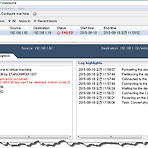출처 : https://blog.lael.be/post/1209#이 글은 Ubuntu 12.04 또는 Ubuntu 14.04 기준으로 작성되었습니다.CentOS 사용자는 다음의 글을 참조하세요 : http://crybit.com/steps-to-install-fail2ban/ 이 곳에서는 fail2ban 이라는 프로그램을 사용하여 서버를 보호하는 방법을 적도록 하겠다.fail2ban 이란 지정한 시간내에 지정한 횟수만큼 실패 하면 ban 시간만큼 접속을 차단하는 것이다.여러명이서 같이 쓰는 서버에 좋다. 주로 웹호스팅 서버. 방화벽을 세팅하기 귀찮을때에도 이것을 사용한다.fail2ban 은 로그기반 프로그램이기 때문에 로그가 쌓이는 시점으로 계산됩니다.이것 때문에 발생하는 fail2ban maxretry..
 increase disk partition ubuntu 14.04 on VMware vsphere
increase disk partition ubuntu 14.04 on VMware vsphere
1. VM의 물리적인 Disk용량을 증설합니다. VM이 셧다운되어야 합니다. (증가는 할수 있으나 줄일수는 없습니다) 2. 부팅후 파티션 상태 확인 #parted 증설한 용량 확인 #print free 3. 논리디스크 생성 #cfdisk Free Disk를 선택하고 신규 partition을 생성합니다.(Primary or Logical) (primary나 logical은 상관없습니다.) write까지 진행후 quit로 빠져 나옵니다. 4. 리부팅을 합니다. #reboot 5. 생성된 Partition 확인 #fdisk –l /dev/sda 6. 물리적 볼륨을 생성합니다. #pvcreate /dev/sda6 Physical volume "/dev/sda6" successfully created 7. 생성한..
vsphere web client에서 vmware tools cd 마운트 sudo mount /dev/cdrom -t iso9660 /media/cdromcd /tmptar -zxvf /media/cdrom/VMwareTools-9.4.5-1413164.tar.gzcd vmware-tools-distribsudo ./vmware-install.pl -d cd /tmpsudo rm -rf vmware-* - 정지 및 스냅샷sudo haltsudo reboot
우분투가 설치된 컴퓨터에 root으로 접속하기 위해서는 일반 계정으로 접속 후 다음과 같이 명령하여 root 계정의 비밀번호를 설정하면 됩니다. sudo passwd root 우분투 12.04에서는 위와 같이 하면 ssh로 접속할 수 있었습니다.하지만, 우분투 14.04에서는 root의 비밀번호를 설정해도 ssh 접속이 되지 않습니다.root으로 ssh 접속을 하기 위해서는 /etc/ssh/sshd_config 파일을 수정해야 합니다. # Authentication: LoginGraceTime 120 PermitRootLogin without-password StrictModes yes without-password를 yes로 변경하고 ssh를 다시 시작합니다. service ssh restart 만약 ..
linux에서의 복사방법(winscp를 많이 이용하지만, 그냥 scp를 이용해도 된다) 원격 서버 → 로컬 서버로 파일 전송scp -P 22 seungjin@192.168.29.10:/etc/mysql/debian.cnf /etc/mysql/※권한이 없으면 츄마드로 읽기 권한을 넣어준다. 로컬서버 à 원격서버로 전송scp –P 22 /home/directory/file_name abc@111.222.333.444:/home/abc/ [주의사항] 옵션중에 –P와 –p가 있으니 대/소문자 확인. -P : 포트번호를 지정함 -p : 원본파일 수정/사용시간 및 권한을 유지함 -r : 하위 디렉토리 및 파일 모두 복사함 끝.
--------------------------------------------------------------- - 수동 ip 설정/etc/network/interfaces 에 아래와 같은 형식으로 설정auto loiface lo inet loopback auto eth0iface eth0 inet staticaddress 192.168.0.111netmask 255.255.255.0network 192.168.0.0broadcast 192.168.0.255gateway 192.168.0.1dns-nameservers 168.126.63.1 168.126.63.2 auto eth1iface eth1 inet dhcp - 네임서버 설정/etc/resolv.confnameserver 8.8.8.8names..
먼저 랜카드를 잠시 중지. ifdown eth0 이제 ip설정을 하는 곳으로 이동 /etc/network/interfaces vi편집기로 편집 vi interfaces 이제 설정을 하도록 하죠. auto lo iface lo inet loopback auto eth0 iface eth0 inet static address 192.168.0.1 netmask 255.255.255.0 network 192.168.0.0 broadcast 192.168.0.255 gateway 192.168.0.1 dns-nameservers 168.126.63.1 168.126.63.2 위에 적어놓은 설정값은 가상으로 적어둔것이니까 자신의 설정에 맞게 바꾸어 주세요. 만약에 자동으로 ip를 할당 받길 원할 때에는 어떻게 할..
Galera Cluster for MariaDB 갈레라 클러스터 설치 매뉴얼입니다. 참조 바랍니다. Maria DB는 MySQL Cluster가 아닌 Galera Cluster를 기본으로 합니다. Galera는 “어떤 클러스터 node에도 쓰고 읽고 할 수 있다는 장점이 있는 진정한 클러스터” 라고 합니다. 참고 : galera cluster는 mininum 3 Node의 서버로 운영이 됩니다. Minimal cluster size In order to avoid a split-brain condition, the minimum recommended number of nodes in a cluster is 3. Blocking state transfer is yet another reason to req..
- Total
- Today
- Yesterday
- Virtual Hive
- https://byounghee.me
- ESX Virtualization
- Yellow Bricks
- vsphere-land.com
- vcdx133.com
- Virten.net
- Beyond IT
- Terence Luk
- myvirtualcloud.net
- thatsmyview.net
- http://buildvirtual.net/
- IOPS 및 기타
- VvirtuallyGhetto
- DigitalOcean
- vmexpo.wordpress.com
- alexhunt86.wordpress.com
- www.boche.net
- vExpert_derekseaman
- VMware Blogs
- vExpert_vhojan.nl
- thevirtualhorizon.com
- Migration King
- Virtual Reality
- virtuallyboring
- Rehoboth.. 이곳에서 부터
- 아크몬드넷
- Lets dive into world of virtua…
- CormacHogan
- server
- Linux
- 복제
- View
- vsan
- SSL
- increase
- VMware
- esxcli
- vmtools
- Snapshot
- VDI
- license
- windows 2016
- composer
- Appliance
- vdp
- ubuntu
- vSphere
- Error
- vm
- vcenter
- backup
- esxi
- Disk
- ad
- vmotion
- Management
- DC
- VCSA
| 일 | 월 | 화 | 수 | 목 | 금 | 토 |
|---|---|---|---|---|---|---|
| 1 | 2 | 3 | ||||
| 4 | 5 | 6 | 7 | 8 | 9 | 10 |
| 11 | 12 | 13 | 14 | 15 | 16 | 17 |
| 18 | 19 | 20 | 21 | 22 | 23 | 24 |
| 25 | 26 | 27 | 28 | 29 | 30 | 31 |