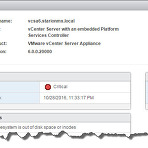 VCSA 6 Health Status Error
VCSA 6 Health Status Error
증상 : vcsa 6의 상태표시기 "Critical" 이다. 이유 : 확인결과 Disk의 사용율이 100%이다. 해결 : Step 2: Enable SSH and Bash Shell Step 3: Login as root and type "shell" at Command> shell Step 4: df -h (Check if it's out of space) /dev/mapper/core_vg-core 50G 50G 0 100% /storage/core Step 5: Stop the services of VCSA: hostname: # service vmware-vpxd stophostname: # service vmware-vpxd status (make sure it is stopped) Step 6..
Working
2016. 10. 28. 14:44
공지사항
최근에 올라온 글
최근에 달린 댓글
- Total
- Today
- Yesterday
링크
- Virtual Hive
- https://byounghee.me
- ESX Virtualization
- Yellow Bricks
- vsphere-land.com
- vcdx133.com
- Virten.net
- Beyond IT
- Terence Luk
- myvirtualcloud.net
- thatsmyview.net
- http://buildvirtual.net/
- IOPS 및 기타
- VvirtuallyGhetto
- DigitalOcean
- vmexpo.wordpress.com
- alexhunt86.wordpress.com
- www.boche.net
- vExpert_derekseaman
- VMware Blogs
- vExpert_vhojan.nl
- thevirtualhorizon.com
- Migration King
- Virtual Reality
- virtuallyboring
- Rehoboth.. 이곳에서 부터
- 아크몬드넷
- Lets dive into world of virtua…
- CormacHogan
TAG
- vsan
- View
- esxi
- Appliance
- vcenter
- SSL
- ad
- Management
- vm
- VCSA
- vmtools
- Disk
- VMware
- esxcli
- 복제
- windows 2016
- vmotion
- Linux
- vdp
- backup
- composer
- ubuntu
- vSphere
- increase
- server
- DC
- license
- Error
- Snapshot
- VDI
| 일 | 월 | 화 | 수 | 목 | 금 | 토 |
|---|---|---|---|---|---|---|
| 1 | 2 | 3 | 4 | 5 | ||
| 6 | 7 | 8 | 9 | 10 | 11 | 12 |
| 13 | 14 | 15 | 16 | 17 | 18 | 19 |
| 20 | 21 | 22 | 23 | 24 | 25 | 26 |
| 27 | 28 | 29 | 30 |
글 보관함
